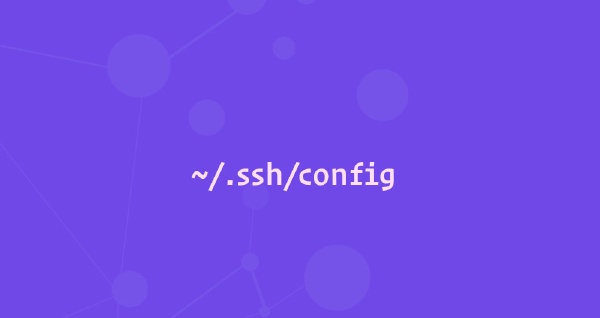
Frequently connecting to remote server over ssh either requires a good memory or good documentation file. In both these cases, you still need to type-in or look around for ip/username of the server, password, port etc, which isn’t something developers tend to embrace.
Here comes ssh configuration file to simplify remote server connectivity.
In this article, I’ll try to explain some common commands of the ssh configuration file.
SSH config file
The SSH config file isn’t created automatically while installing SSH on your machine. The config
file needs to be placed into your .ssh folder. Default location is ~/.ssh. Let’s create it:
touch ~/.ssh/configCommon options
- Host can contain one pattern or a whitespace-separated list of patterns.
- Hostname: the hostname or IP address of your remote server. You can skip this definition if the Host identifier already specifies the actual hostname you want to connect with.
- User the connection username.
- Port the port where your remote SSH server is listening for connections. Default value
22. - IdentityFile specifies a file from which the user’s identity key is read when using public key authentication. The default for protocol version 1 is
~/.ssh/identity;and~/.ssh/id_rsaor~/.ssh/id_dsafor protocol version 2.
Examples
Typically, when connecting to a remote server via SSH you would specify the remote user name, hostname, and port. For example, to log in as a user named john to a host called dev.example.com on port 2322 from the command line, you would type:
ssh john@dev.example.com -p 2322To connect to the server using the same options as provided in the command above simply by typing ssh dev, put the following lines to your ~/.ssh/config file:
Host dev
HostName dev.example.com
User john
Port 2322Now when you type ssh dev, the ssh client will read the configuration file and use the connection details that are specified for the dev host:
Detailed example of a shared config file:
Host targaryen
HostName 192.168.1.10
User daenerys
Port 7654
IdentityFile ~/.ssh/targaryen.key
Host tyrell
HostName 192.168.10.20
Host martell
HostName 192.168.10.50
Host *ell
user oberyn
Host * !martell
LogLevel INFO
Host *
User root
Compression yesWhen you type ssh targaryen, the ssh client reads the file and apply the options from the first match, which is Host targaryen. Then it checks the next stanzas one by one for a matching pattern. The next matching one is Host * !martell (meaning all hosts except martell), and it will apply the connection option from this stanza. The last definition Host * also matches, but the ssh client will take only the Compression option because the User option is already defined in the Host targaryen stanza.
The full list of options used when you type ssh targaryen is as follows:
HostName 192.168.1.10
User daenerys
Port 7654
IdentityFile ~/.ssh/targaryen.key
LogLevel INFO
Compression yesWhen running ssh tyrell the matching host patterns are: Host tyrell, Host *ell, Host * !martell and Host *. The options used in this case are:
HostName 192.168.10.20
User oberyn
LogLevel INFO
Compression yesIf you run ssh martell, the matching host patterns are: Host martell, Host *ell and Host *. The options used in this case are:
HostName 192.168.10.50
User oberyn
Compression yesFor all other connections, the ssh client will use the options specified in the Host * !martell and Host * sections.
Conclusion
We’ve shown you how to how to configure your user ssh config file. By default, SSH listens on port 22. Changing the default SSH port adds an extra layer of security to your server by reducing the risk of automated attacks.
If you have any questions, please leave a comment below.